Looking for help?
Connect Stripe Account
You must create and link your payment account in order to receive payments from customers. To create or link your Stripe account, simply follow the steps below.
Navigate to:
- Vendor Dashboard
- Settings
- Payment
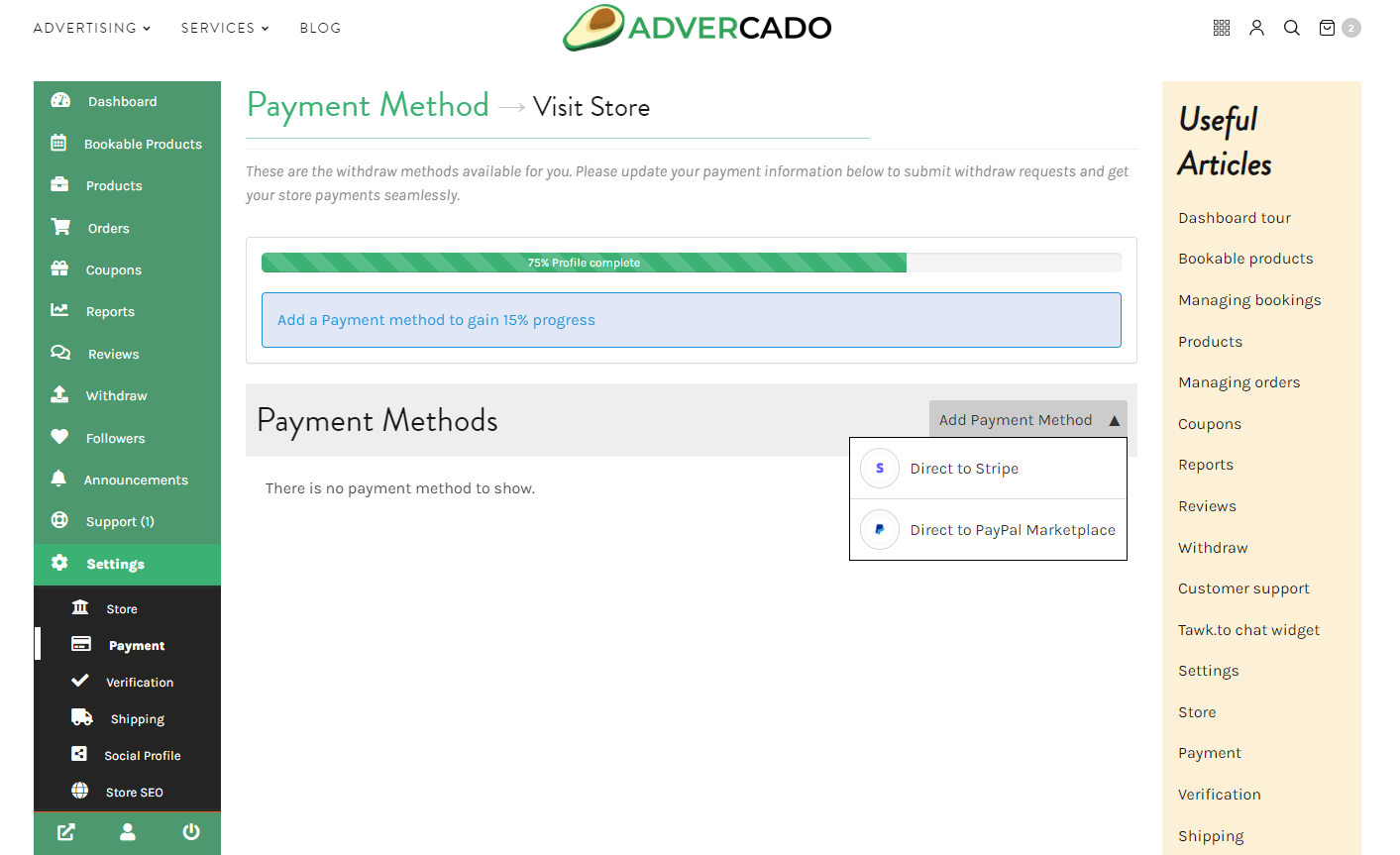
You’ll see a link that says “Connect with Stripe,” which will take you to Stripe.com.
Stripe Login or Sign up
- If you don’t already have a Stripe account, create one.
- After logging in, you will see Advercado is trying to connect to your Stripe account.
- Connect my Stripe account by clicking the Connect my Stripe account option.
- You will be taken to your store’s Payment Settings page after confirmation.
- The Stripe Connect Option will state that your account has been connected with Stripe.
It’s as simple as that.
Use the disconnect button to disconnect or change your account.
How Customers Pay with Stripe
When a customer adds a product to their cart and checks out, they will see all the payment options available to them. A form will pop up if they select Credit Card (Stripe).
The form will ask for email, credit card number, expiry date, CVC. After entering their credentials, they can click on the Pay button.
Not what you are looking for?
