How to: Manage order status
All elements of order management can be easily accessed via the vendor dashboard under the order tab. This functionality allows for efficient management, enabling order statuses to be changed or cancelled as necessary.
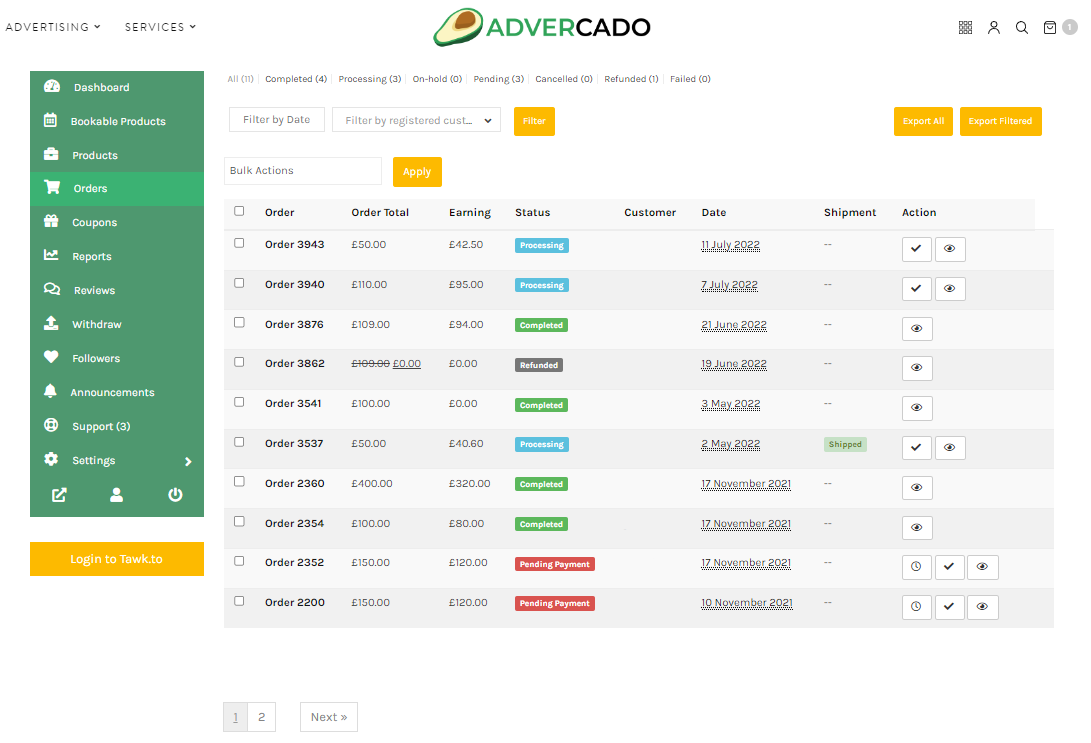
The available order status options include Delivered, Cancelled, Processing, Ready for Pickup, On the Way, and Collected. Whenever an order status is updated, an email is automatically sent to the customer notifying them of the change. The vendor dashboard also includes the ability to include a personal message for the customer via the ‘add note’ section of the order page.
To update an order’s status, follow these steps:
- Head to the vendor dashboard and select the order tab.
- Locate the order you wish to update and click the ‘eye‘ icon to view the order details.
- Under the Shipments section, click on the ‘Create New Shipment‘ button.
- Choose the desired status option from the dropdown menu labeled ‘Shipping Status.’
To cancel an order, follow the same steps mentioned above and select ‘Cancelled’ as the order status from the dropdown menu. Be sure to add an explanation of why the order was cancelled in the notes section, which will be communicated to the customer.
